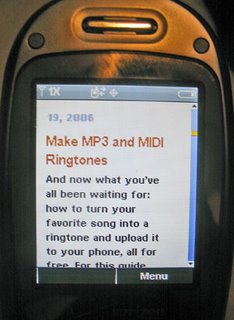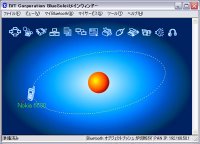Import, Organize, and Catalog Your Photos
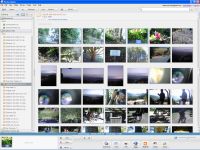 The VX8300 is one of the first in the new breed of cameraphones that actually takes decent quality photos. With a camera in your pocket your purse 24/7, you're probably going to be taking a lot more pictures than you once did. While this doesn't create memory problems, with a microSD card holding hundreds upon hundreds of pictures, it does create an organization problem once you get those photos onto your computer. How does one keep track of such a gargantuan load of pictures?
The VX8300 is one of the first in the new breed of cameraphones that actually takes decent quality photos. With a camera in your pocket your purse 24/7, you're probably going to be taking a lot more pictures than you once did. While this doesn't create memory problems, with a microSD card holding hundreds upon hundreds of pictures, it does create an organization problem once you get those photos onto your computer. How does one keep track of such a gargantuan load of pictures?Several free applications for your computer will allow you to easily sort, organize, and even add captions to and edit your photos. And as a bonus, possibly the most beneficial feature to the cameraphone user, with one click they'll automatically grab the photos right off your memory card and copy them to folders ordered by date Just pop your memory card into your card reader and a window will pop up asking you if you want to import your photos into your organizer.
One such program is Picasa. Picasa is offered by Google, so you know it's gonna have a slick and easy to use interface. Get Picasa by clicking on the Google Photo Software button on the sidebar at the right. Another option is Adobe Photoshop Album Starter Edition. Despite its unwieldy name, this is also a fine piece of software. Both applications will help you keep track of your photo collection, and each has its ups and downs. I recommend downloading and trying each, as they're both free, and you can uninstall one when you make your choice.
Keep snapping away!